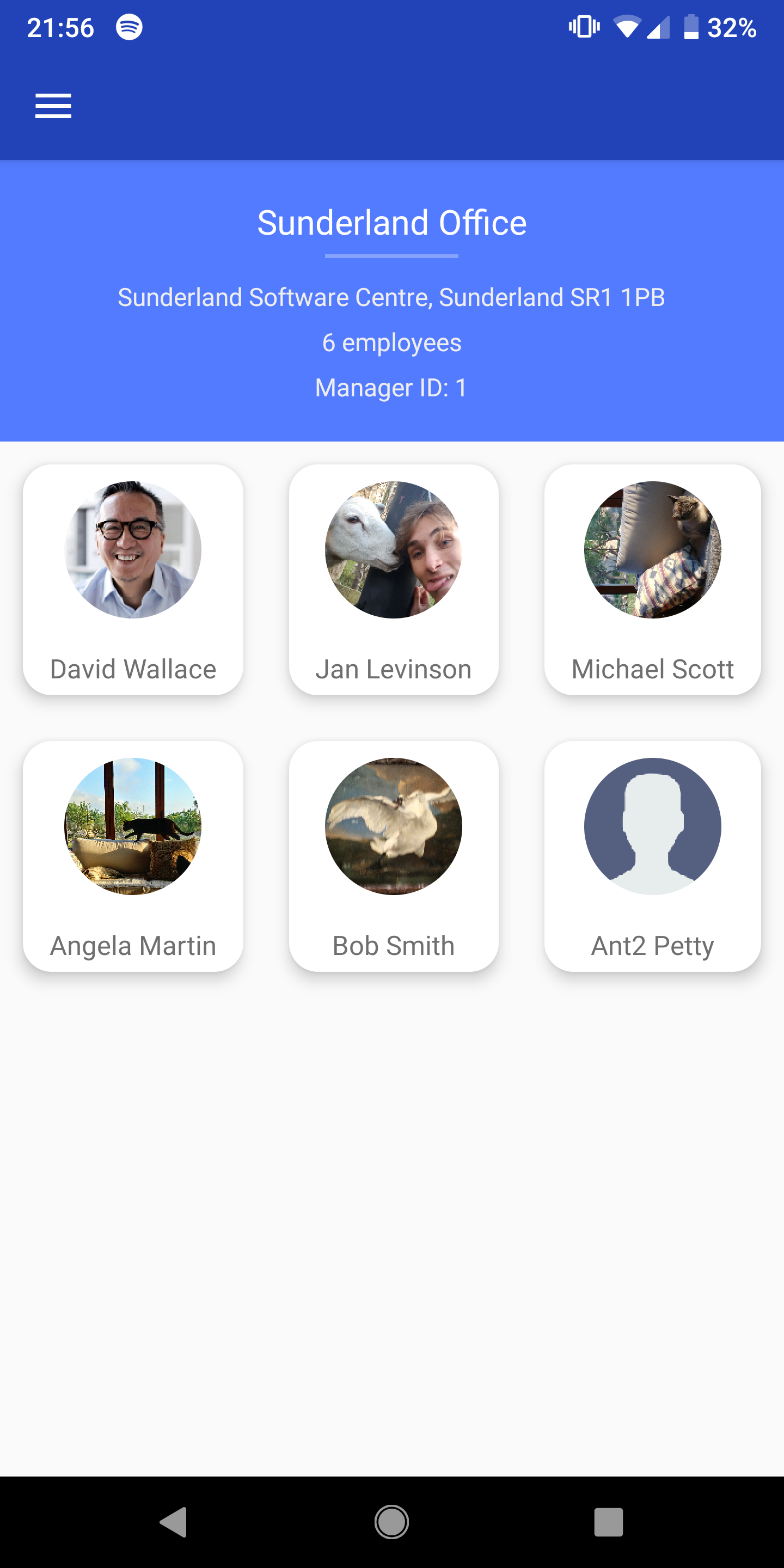The Employee Manager
Working as a programmer is tough enough on your memory as it is, but our new mobile app is here to take a weight off your shoulders.
- Personalise your profile the way you want others to see
- Search for coworkers - many filters such as programming/spoken languages, office location...
- Keep track of your team and projects
- Curate your own personal information with ease and discretion
- Notification system keeps you informed when you are assigned to a new team/project
- Team managers can create and reorganise teams effortlessly
- Administrators can now quickly and easily manage employee data and add new employees
It’s time to join the 21st century. Download the Saggezza Management App today from the Google Play Store.
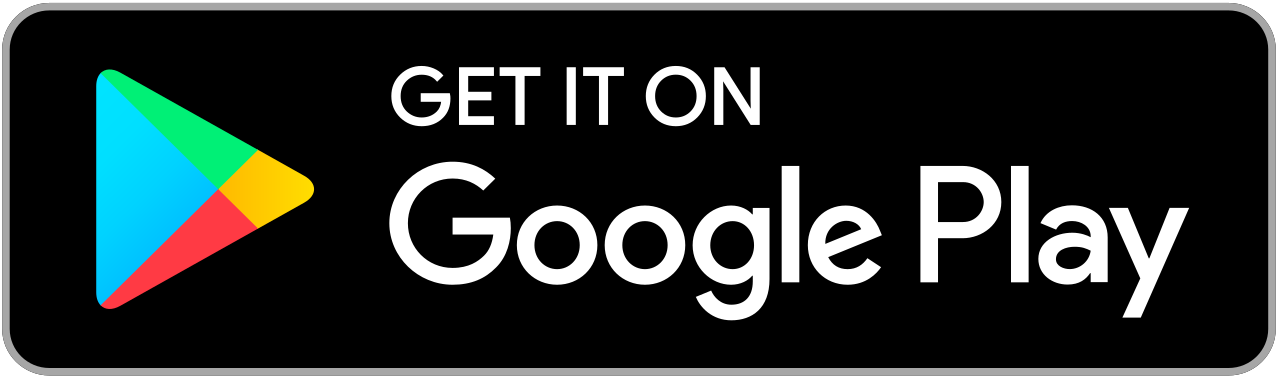

Login
Log in to your very own company account to access any necessary information via a crisp and clean interface ensuring security with high-level encryption.
How to use:
- Enter your email address into the initial field
- Enter your password into the following field
- Select the 'LOGIN' button and you're set!
- If you do somehow forget your password, select 'Can't Remember Password?' to retrieve it
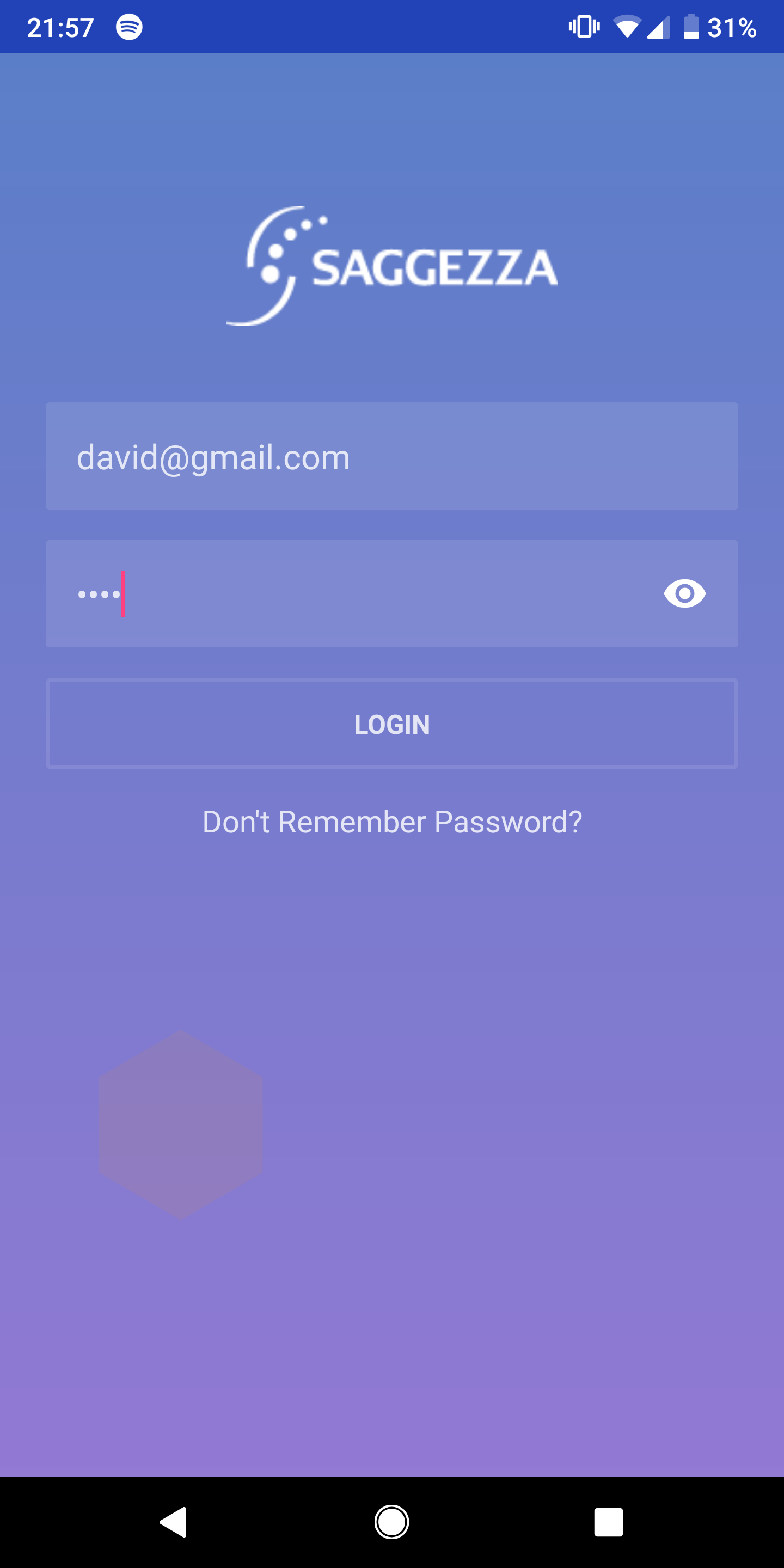
Home
Access your personal details as well as any relevant information and navigate through the system with a smooth UI allowing you to view your teams, colleagues, projects…
How to use:
- Select the 'My Profile' icon to view yourself and all of your secrets...
- Select the 'My Office' icon to view individuals that work on the same site as you
- Select the 'My Teams' icon to view your teams and teammates
- Select the icon in top left corner to open the Navigation pane
- Utilise the search bar to find specific elements in the system
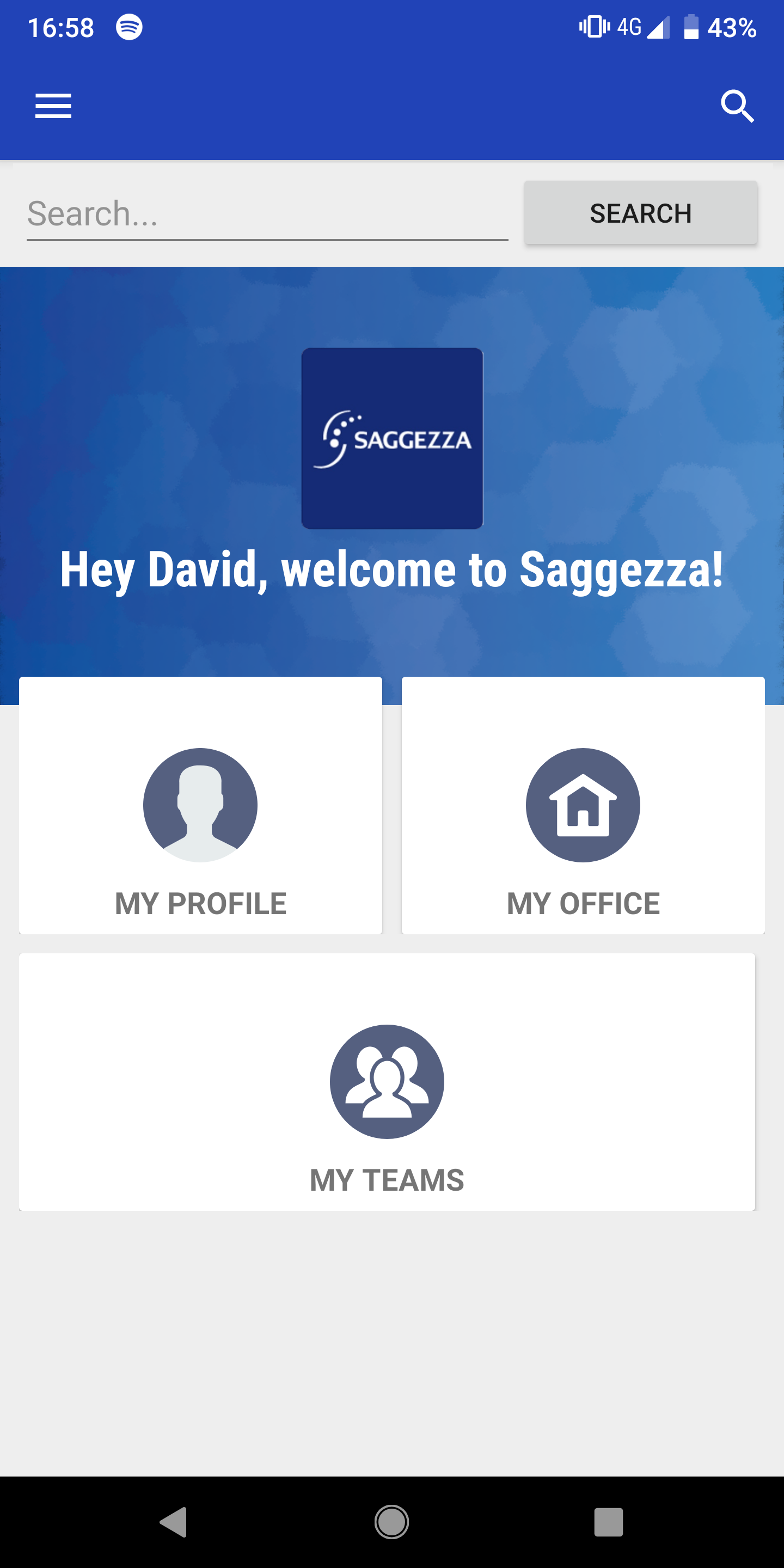
Teams
View the teams that you’re involved in and access colleague profiles with ease as well information relevant to your project and team.
How to use:
- Select the team that you desire to view
- If you want to view a peers profile, simply select that colleague
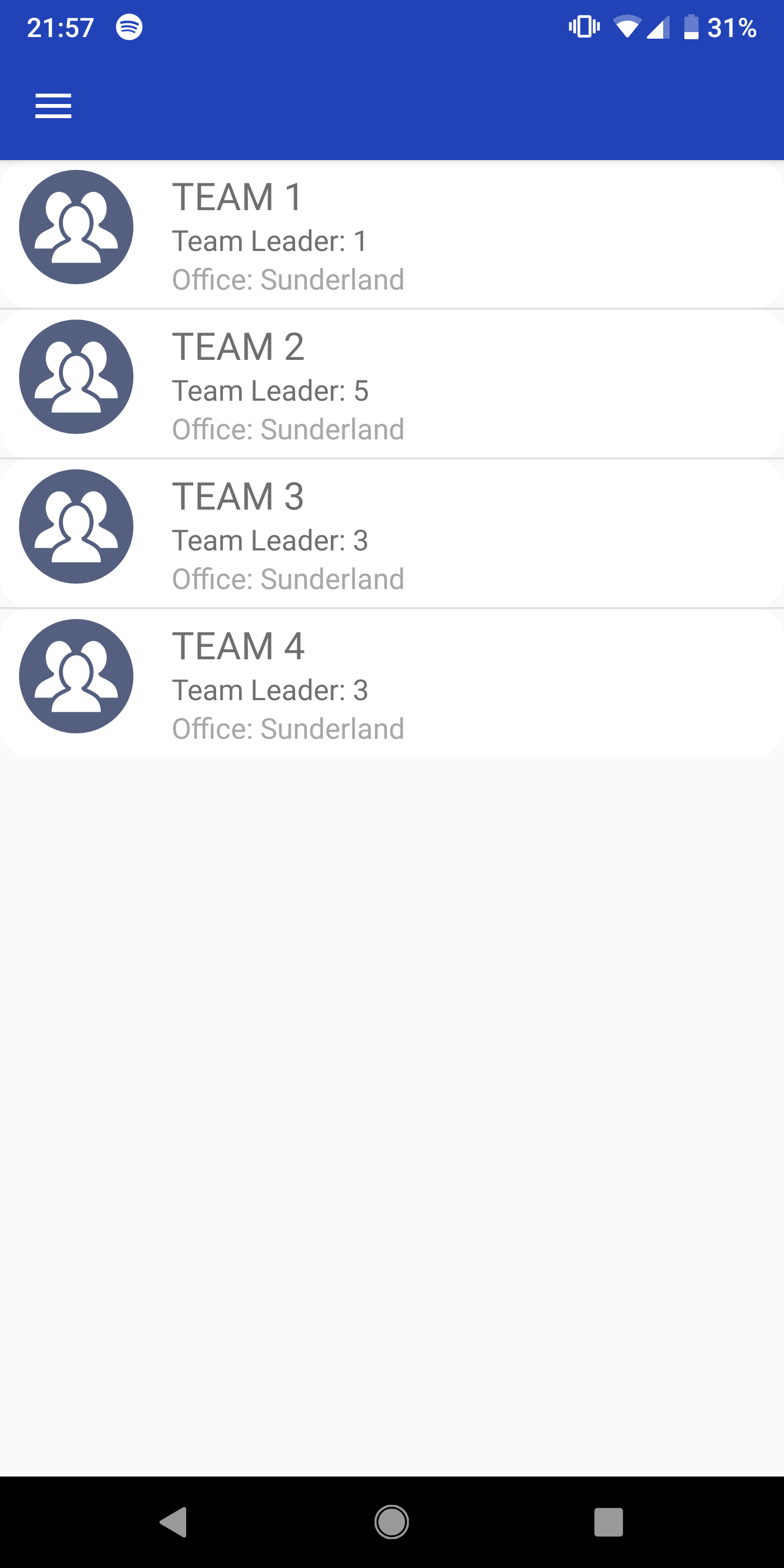
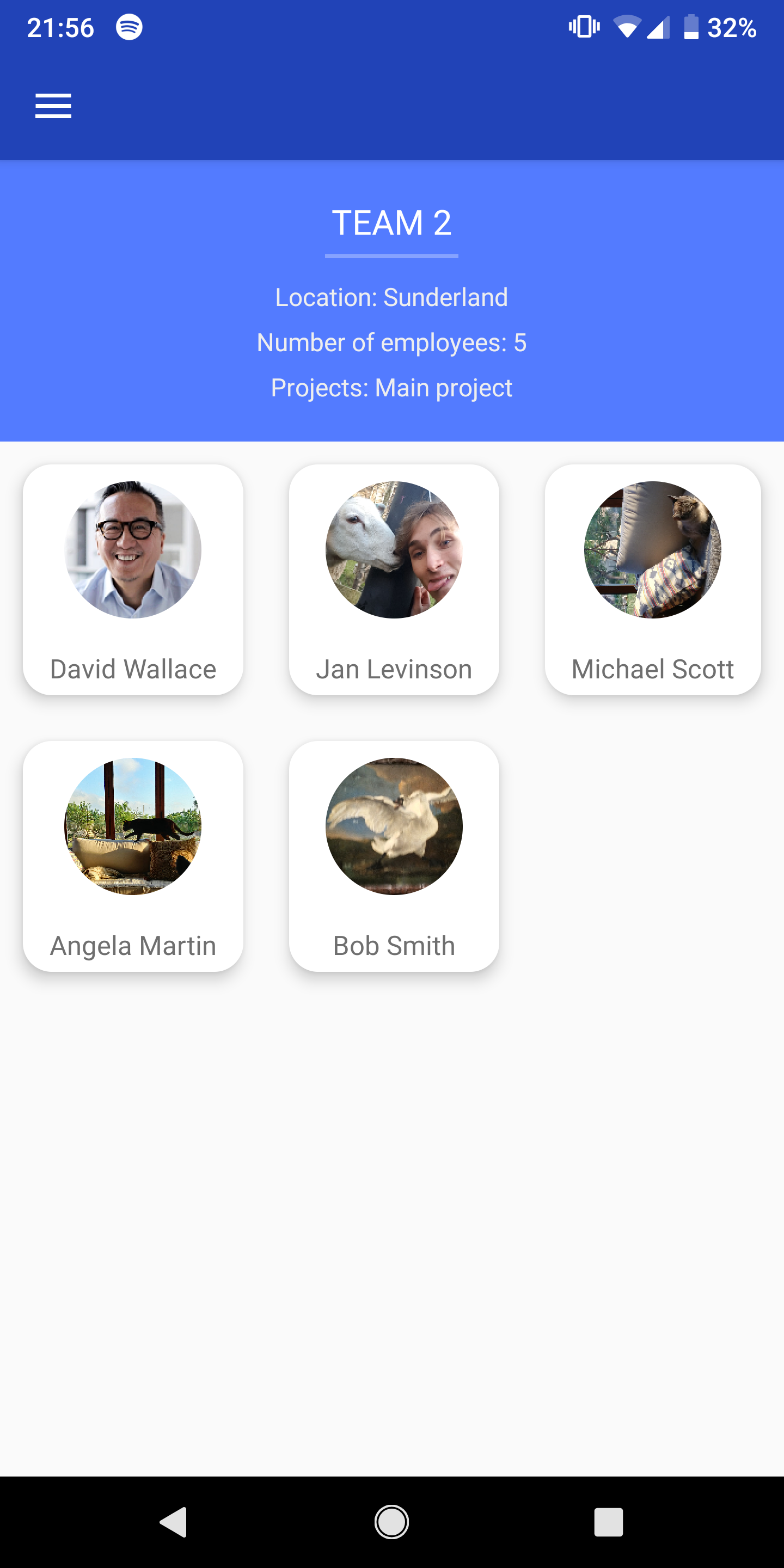
Profile
View and edit your personal information. Navigate easily to other screens within the application.
How to use:
- Scroll through information catered to you
- You can edit your profile via the Settings icon
- Select the 'About' icon to learn about yourself
- Select the 'Teams' icon to view your teams
- Select the 'Documents' icon to browse through your documents
- Select the 'Skills' icon to... you get the gist
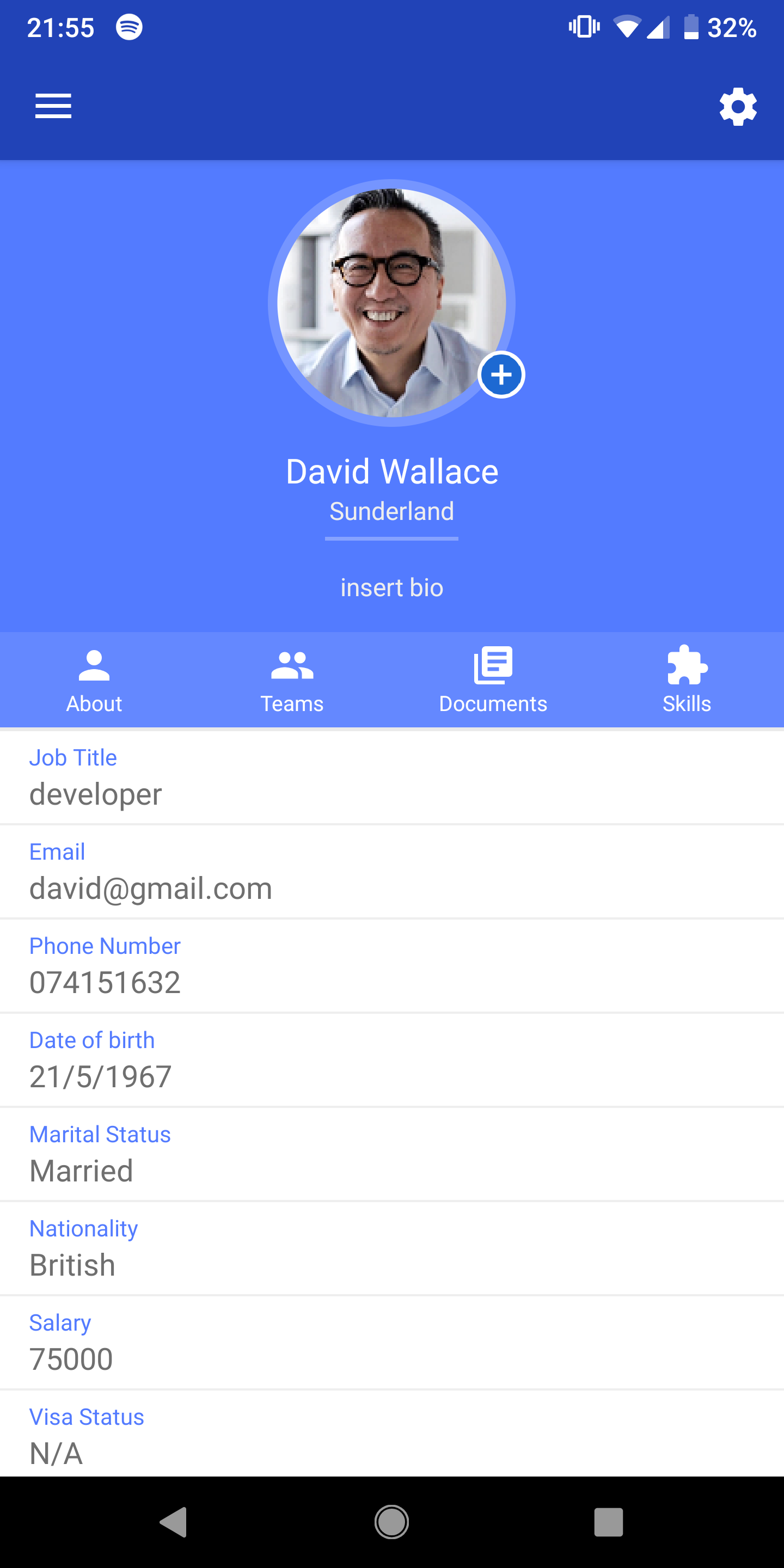
Colleagues
View public information about your colleagues including their bio, skills and even their birthday…
How to use:
The functionality of this screen is similar to the profile screen. However, the more sensitive stuff is kept secret...
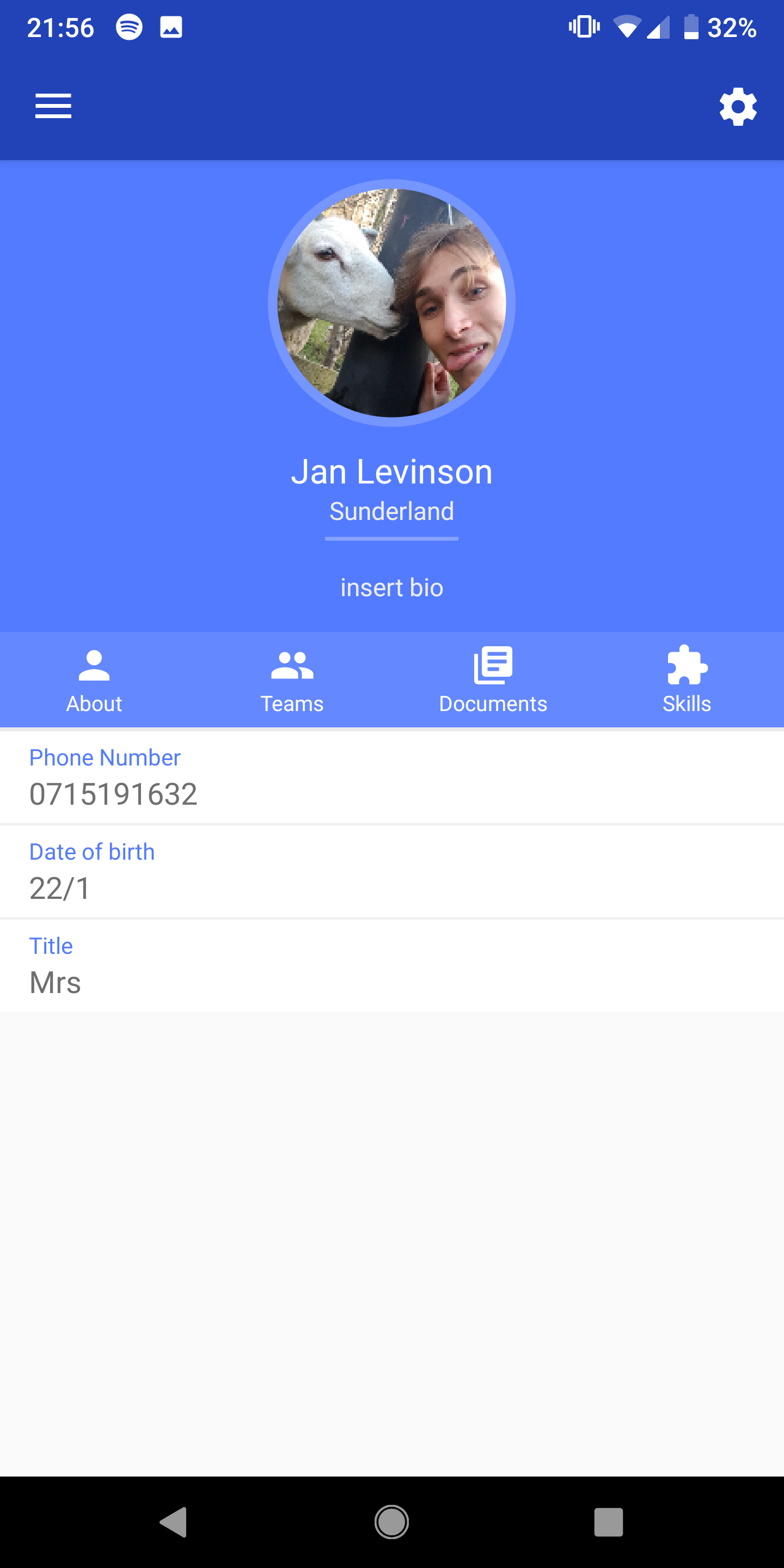
Offices
See which of your colleagues work where In order to better organise teams with relevant skills and expertise.
How to use:
The functionality of this screen is practically the same as the Team view however, it displays all of the employees working in a specific Office e.g. the Sunderland Office