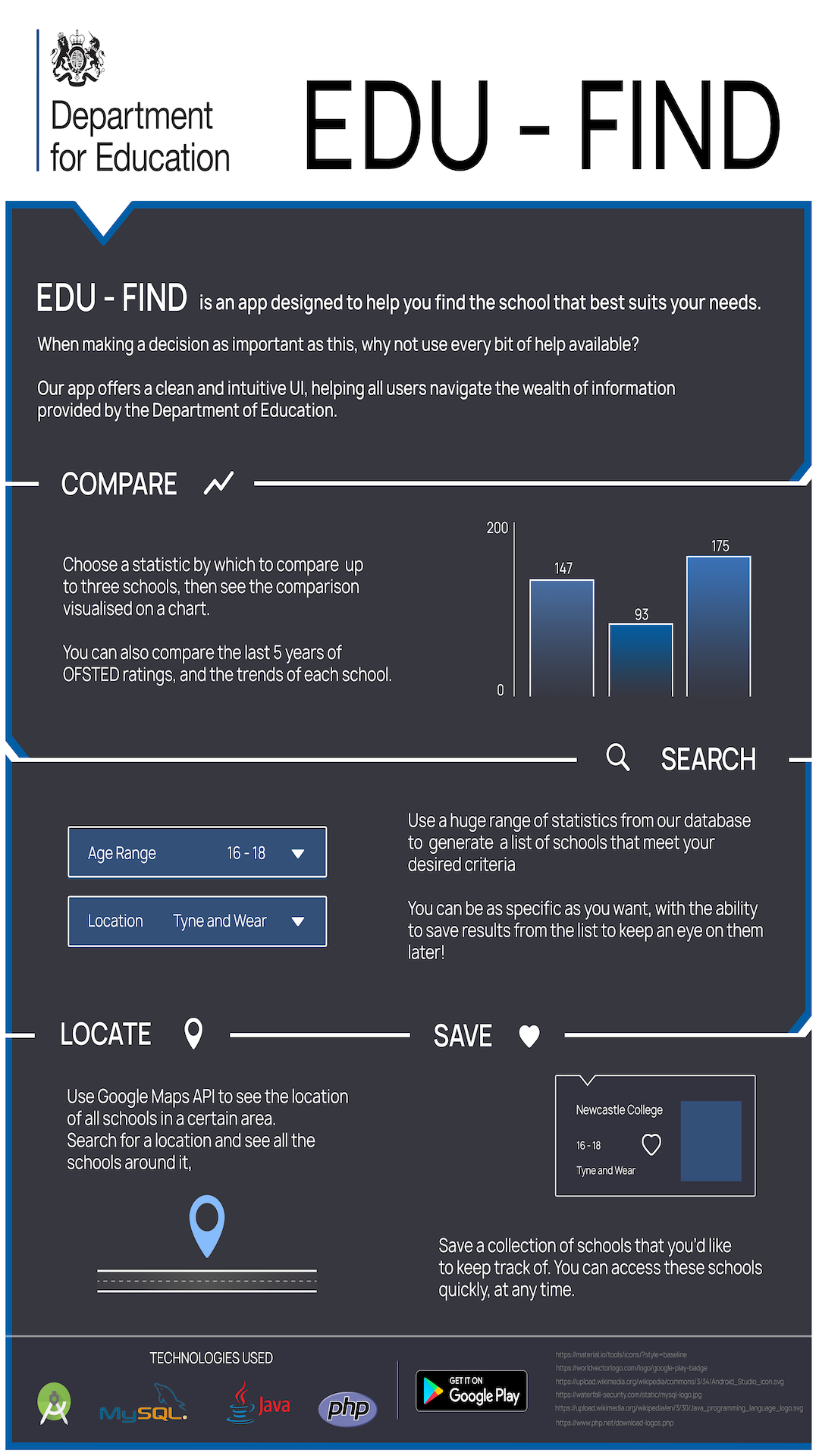When opening the app this homepage will appear for the user. It includes a welcome message and an informative message explaing how to navigate the app.
Hompage
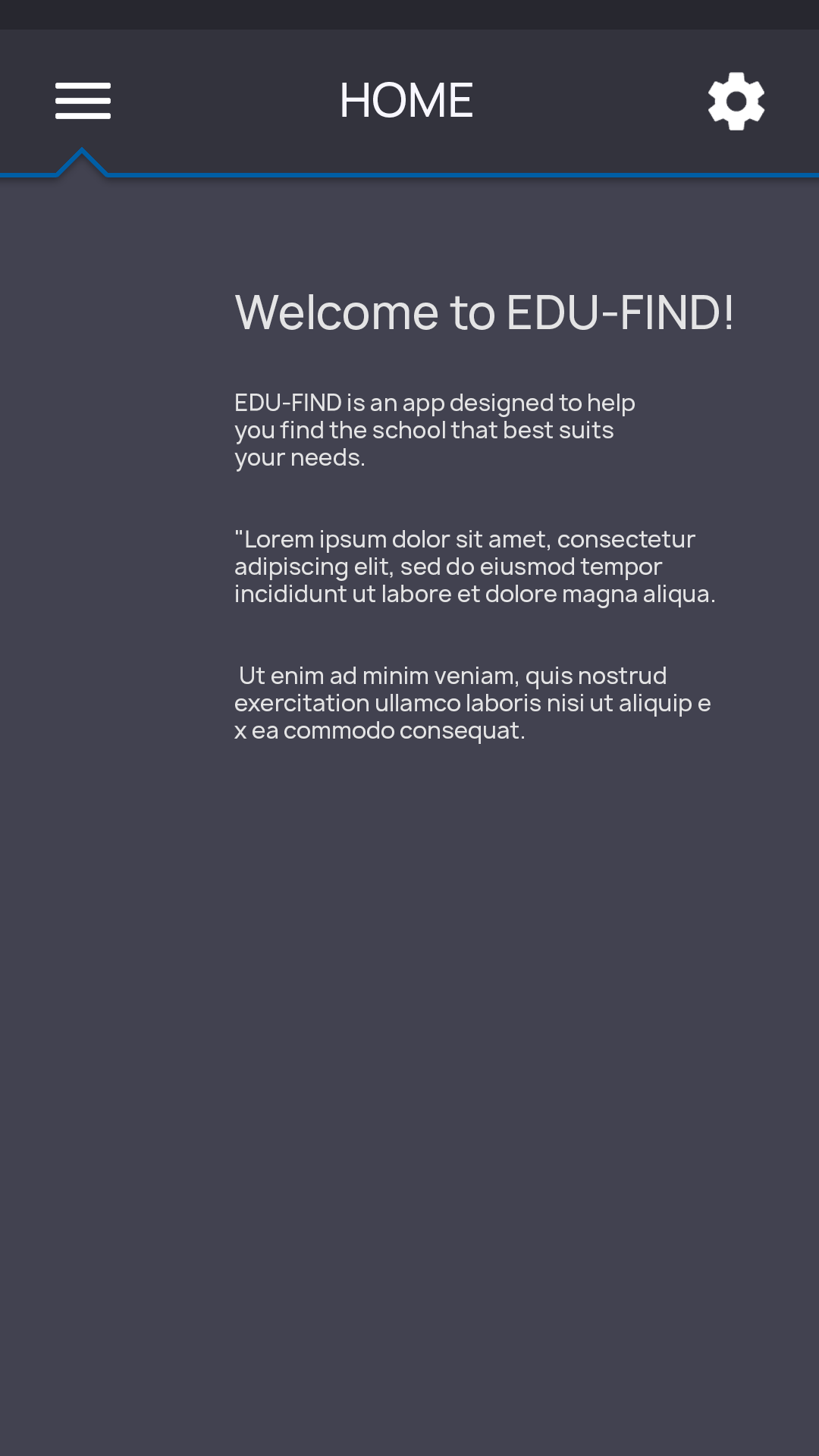
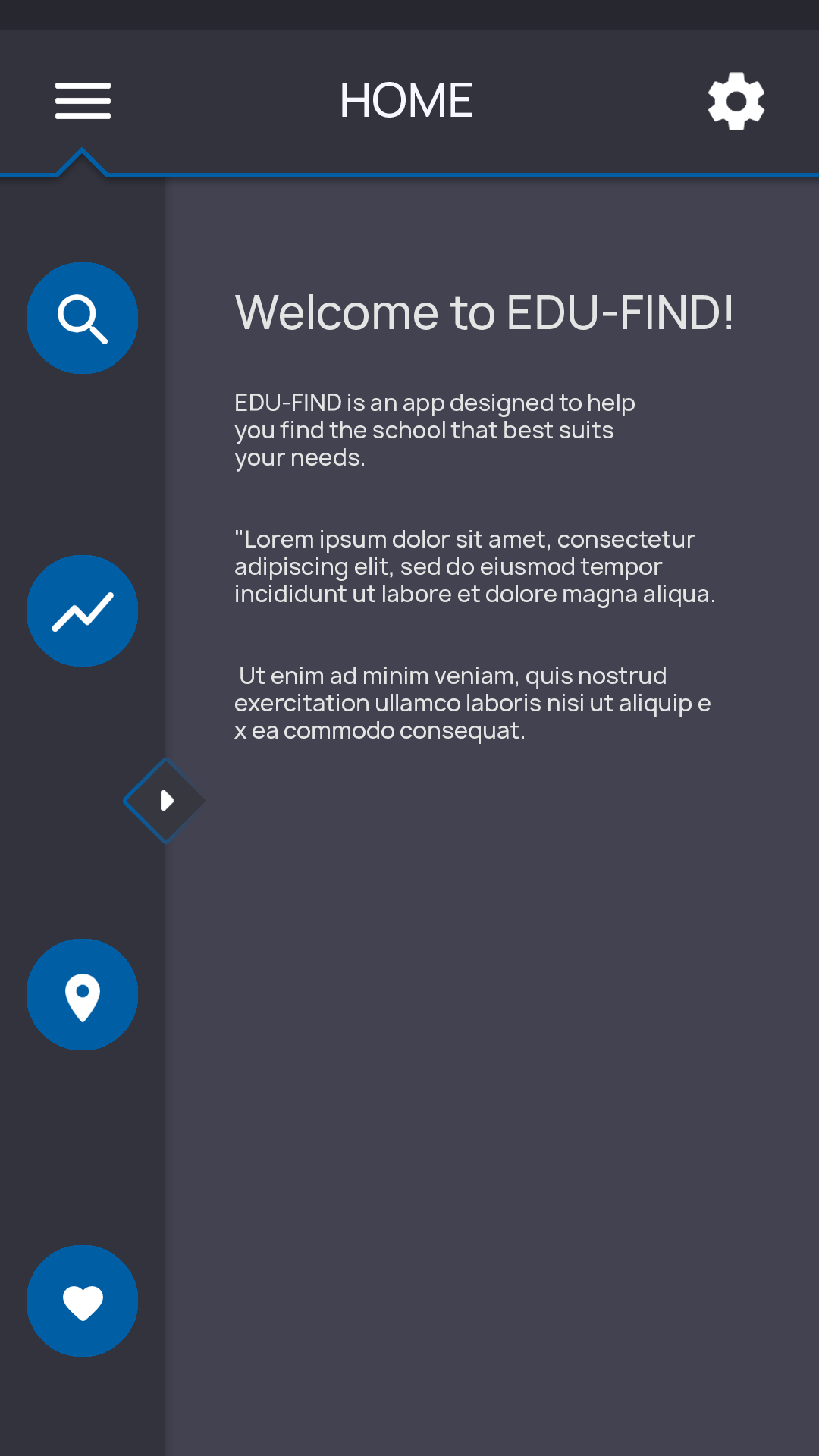
When the drop-down menu is expanded, a button for each feature on the app will appear. An additional button will appear in between the feature buttons. The additional button can be pressed for extra information about each feature.
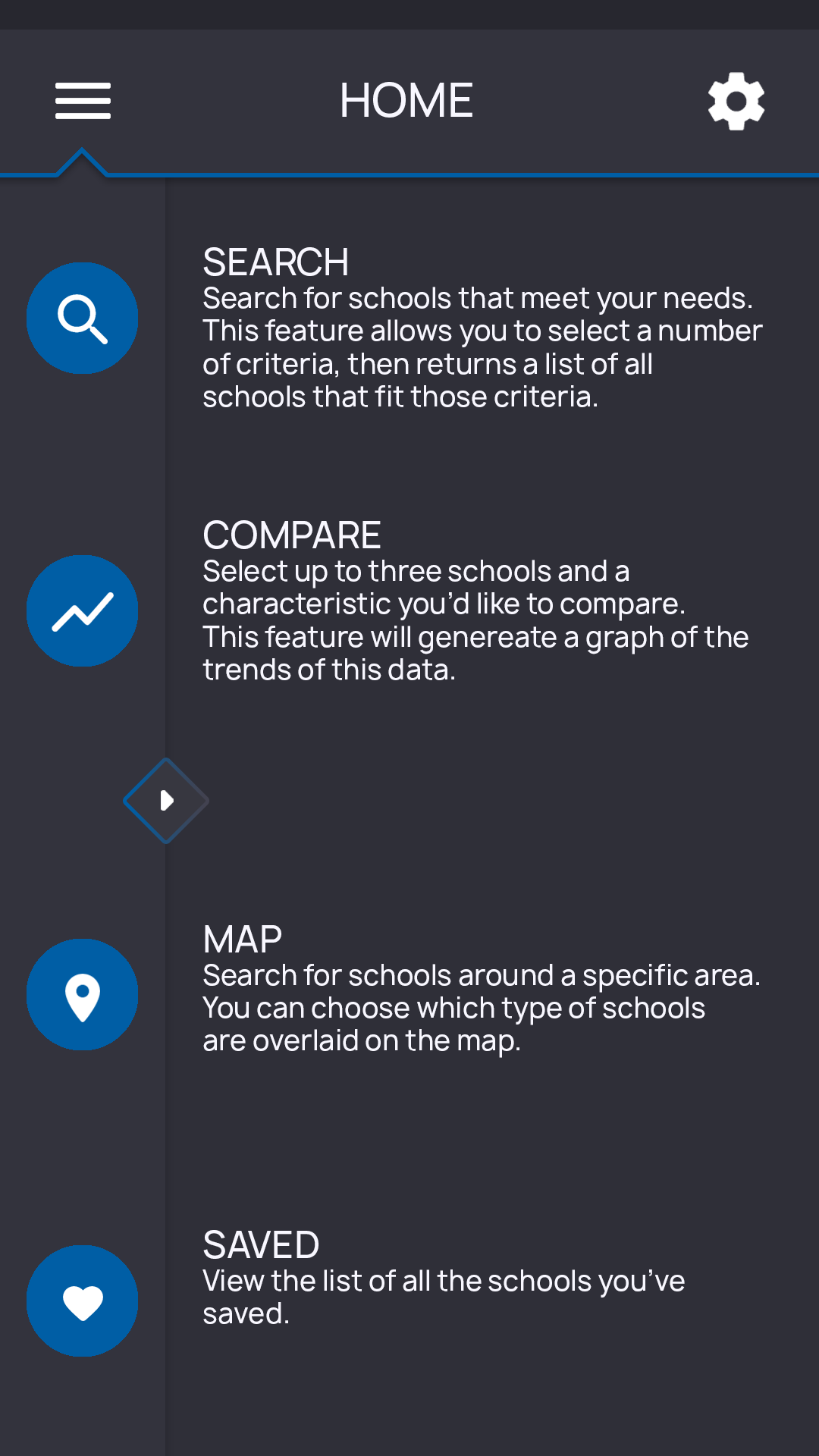
When pressed, each feature will have a small explanation of what the feature does, you can dismiss this information by pressing the button again.
Compare
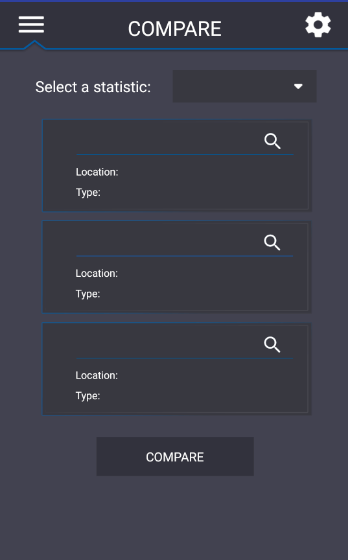
The compare feature allows you to select up to three schools.
When you have selected the schools, you can choose from
the drop-down menu, choosing a statistic to compare the selected schools.
A visual aid, in the form of a bar chart will be present in the results page, making it easy to
compare the schools you have selected.
Map
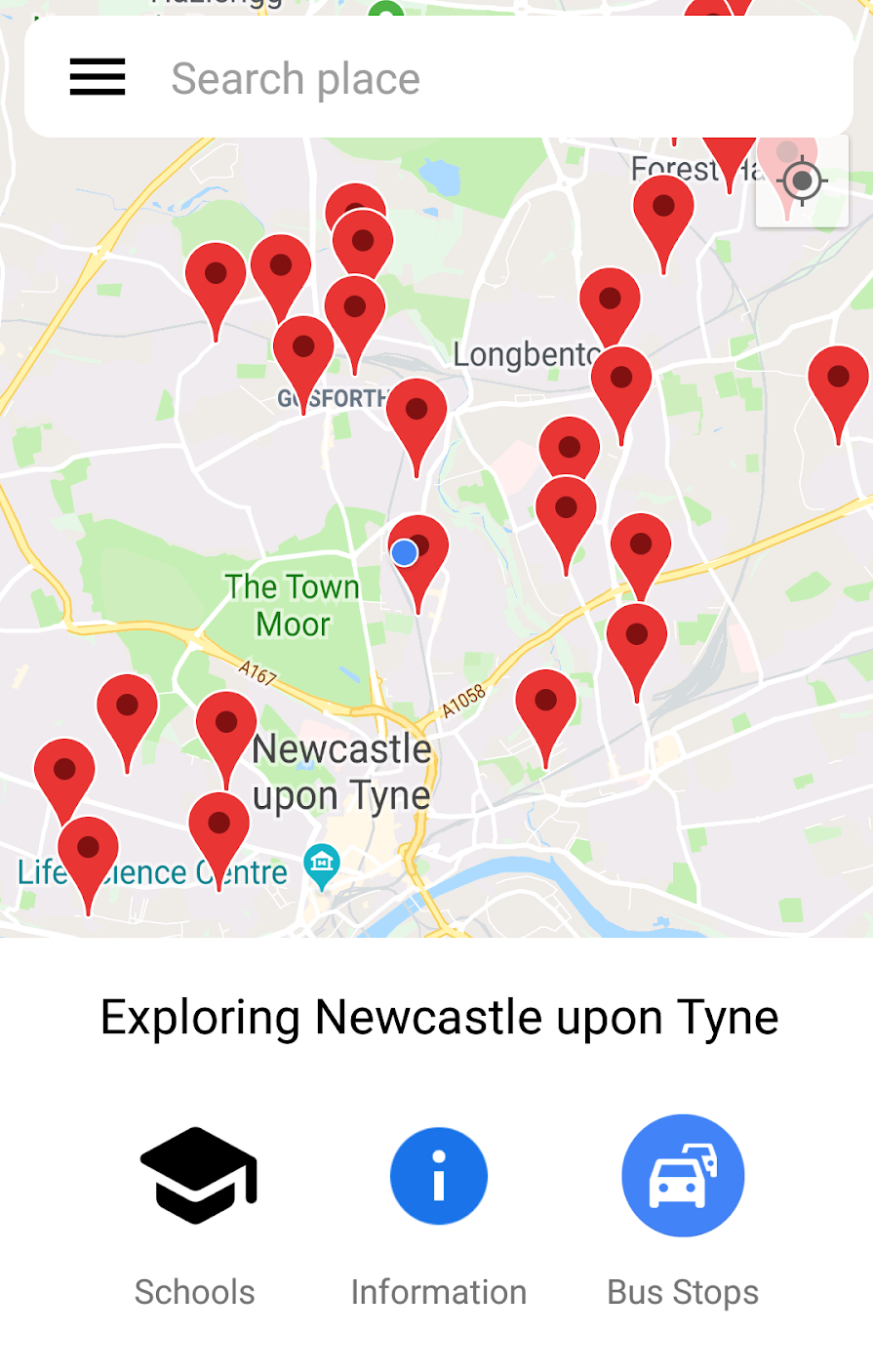
With the use of goolge maps API, our app includes a map of the UK that can be used to find schools.
Our map feature locates different schools based off of your phones current
location. It also includes a criteria selection option, which can be used to narrow down search results for you.
Search
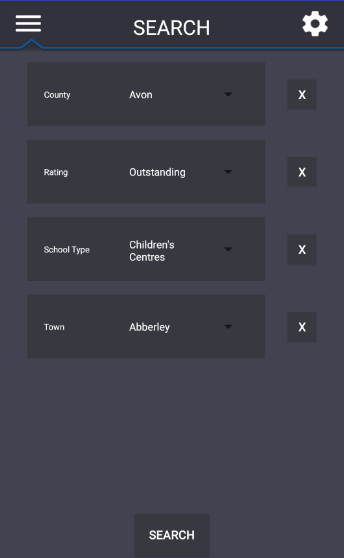
The search feature allows you to select up to 3 criteria, from a wide range of choices.
When the search is carried out, it will return a list of all schools that match the criteria selected.
Where you will be able to save and view them.
Saved
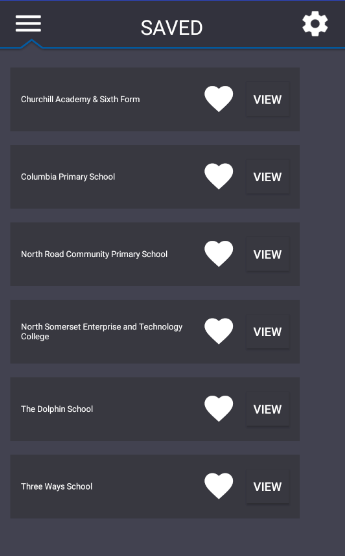
Feature designed for you to save schools that stand out to you. From this menu, access to the saved schools will be quick and easy. You can view the schools again, and if you changed your mind about saving the school you can simply unsave them.
Click Here for User Guide